实现效果
想在 macOS 上实现如下效果:
- 连接了(非 Magic Mouse)鼠标时,系统自动切换鼠标滚动方向为“非自然”;
- 断开鼠标连接时(使用触控板),系统自动切换鼠标滚动方向为“自然”。
注:本文使用的脚本在 macOS Monterey 12.7.4 上测试通过,其他系统版本可能存在一些差异。
实现方式
使用 AppleScript 实现切换滚动方向
切换滚动方向为 “自然”
scroll-direction-trackpad.applescript
tell application "System Preferences"
set current pane to pane "com.apple.preference.trackpad"
end tell
tell application "System Events"
tell process "System Preferences"
click radio button "Scroll & Zoom" of tab group 1 of window 1
if (exists checkbox 1 of tab group 1 of window 1) then
tell checkbox 1 of tab group 1 of window 1
if value is 0 then click it
end tell
end if
end tell
end tell
quit application "System Preferences"执行脚本:
$ osascript scroll-direction-trackpad.applescript切换滚动方向为 “非自然”
scroll-direction-mouse.applescript
tell application "System Preferences"
set current pane to pane "com.apple.preference.trackpad"
end tell
tell application "System Events"
tell process "System Preferences"
click radio button "Scroll & Zoom" of tab group 1 of window 1
if (exists checkbox 1 of tab group 1 of window 1) then
tell checkbox 1 of tab group 1 of window 1
if value is 1 then click it
end tell
end if
end tell
end tell
quit application "System Preferences"执行脚本:
$ osascript scroll-direction-mouse.applescript使用 Shell 脚本检查鼠标连接状态并切换滚动方向
#!/bin/bash
# 鼠标设备关键字
mouse_keyword="Mouse"
# 检测是否连接了鼠标设备
system_profiler SPUSBDataType 2>/dev/null|grep -q "$mouse_keyword"
# 检查 grep 的退出状态
if [ $? -eq 0 ]; then
# 检测到了鼠标设备
osascript scroll-direction-mouse.applescript
else
# 没检测到鼠标设备
osascript scroll-direction-trackpad.applescript
fi注:脚本中的
mouse_keyword可以根据实际情况调整,以精确检测鼠标设备。
使用 Automator + Login Items 实现登录后自动检查
Automator
通常我们可能是在主要工作场所使用外接键鼠设备,在临时工作场所使用触控板。
这时候我们可以通过 macOS 自带的 Automator 应用,将上面的检测切换脚本制作成一个 app,
并设置为登录后自动执行,以实现不同工作场景自动切换鼠标滚动方向的效果。
通过系统自带的 Spotlight Search 或其他方式打开 Automator 应用:

新建 Document 选择 Application 类型:
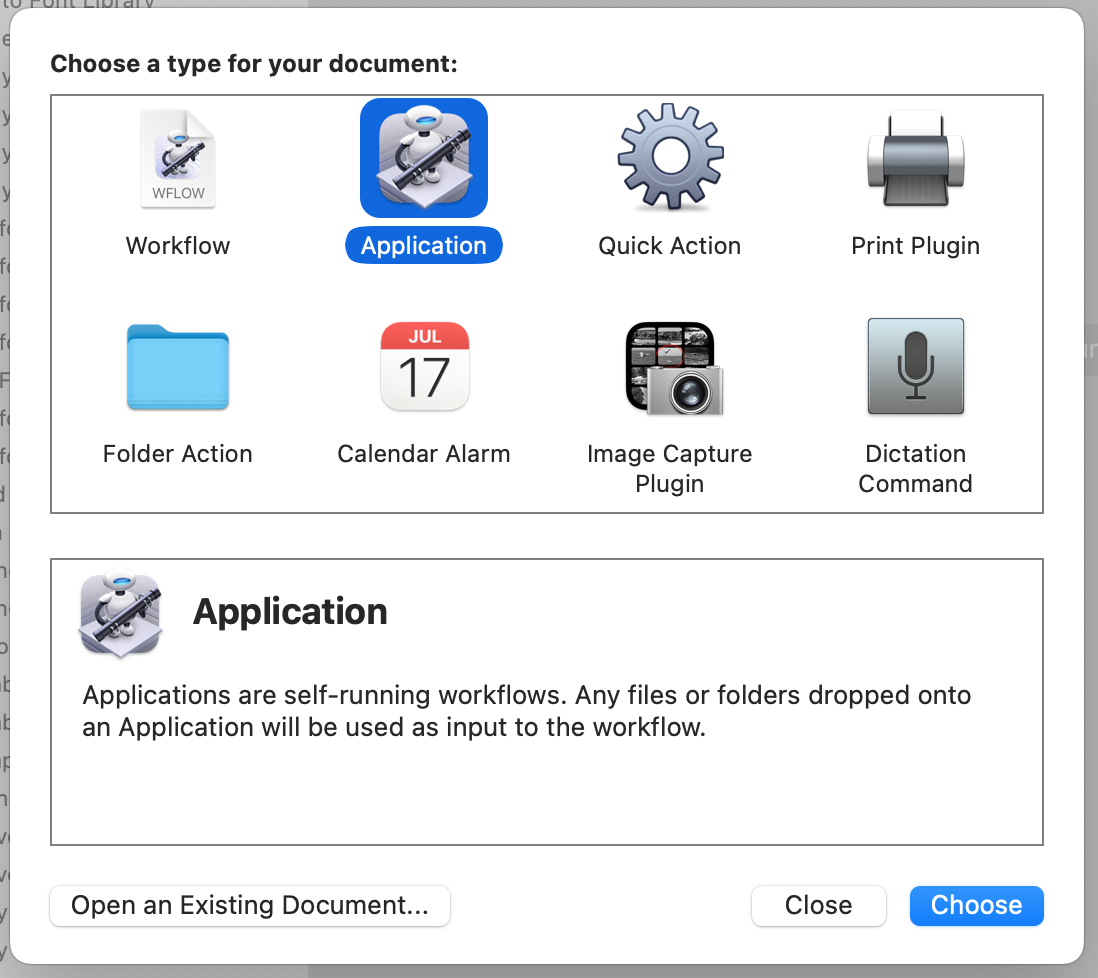
Actions 中筛选 shell 关键字,打开 Run Shell Script 窗口:
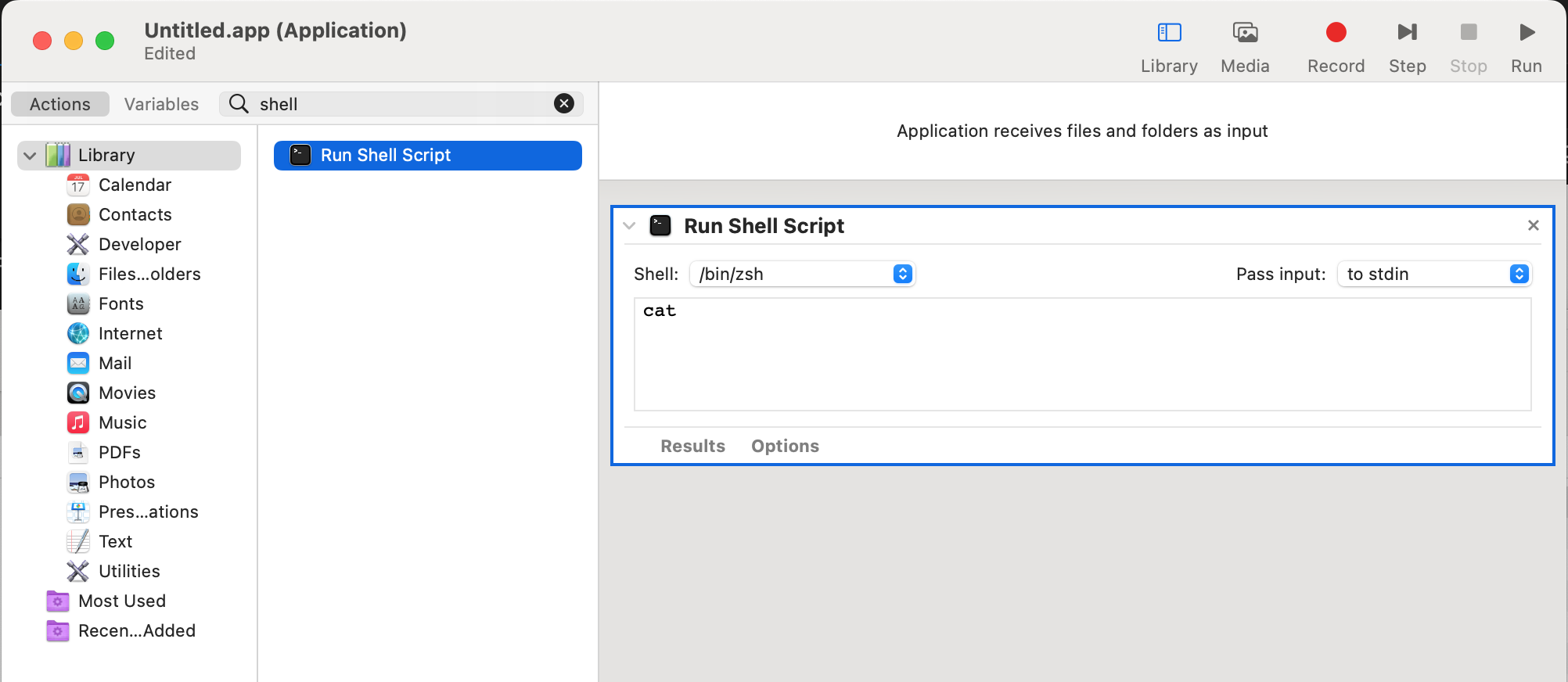
填入执行之前准备好的 scroll-direction-switcher.sh 脚本语句,如:
bash /path/to/scroll-direction-switcher.sh此时点击右上角的运行按钮,可能会得到如下图的报错信息:
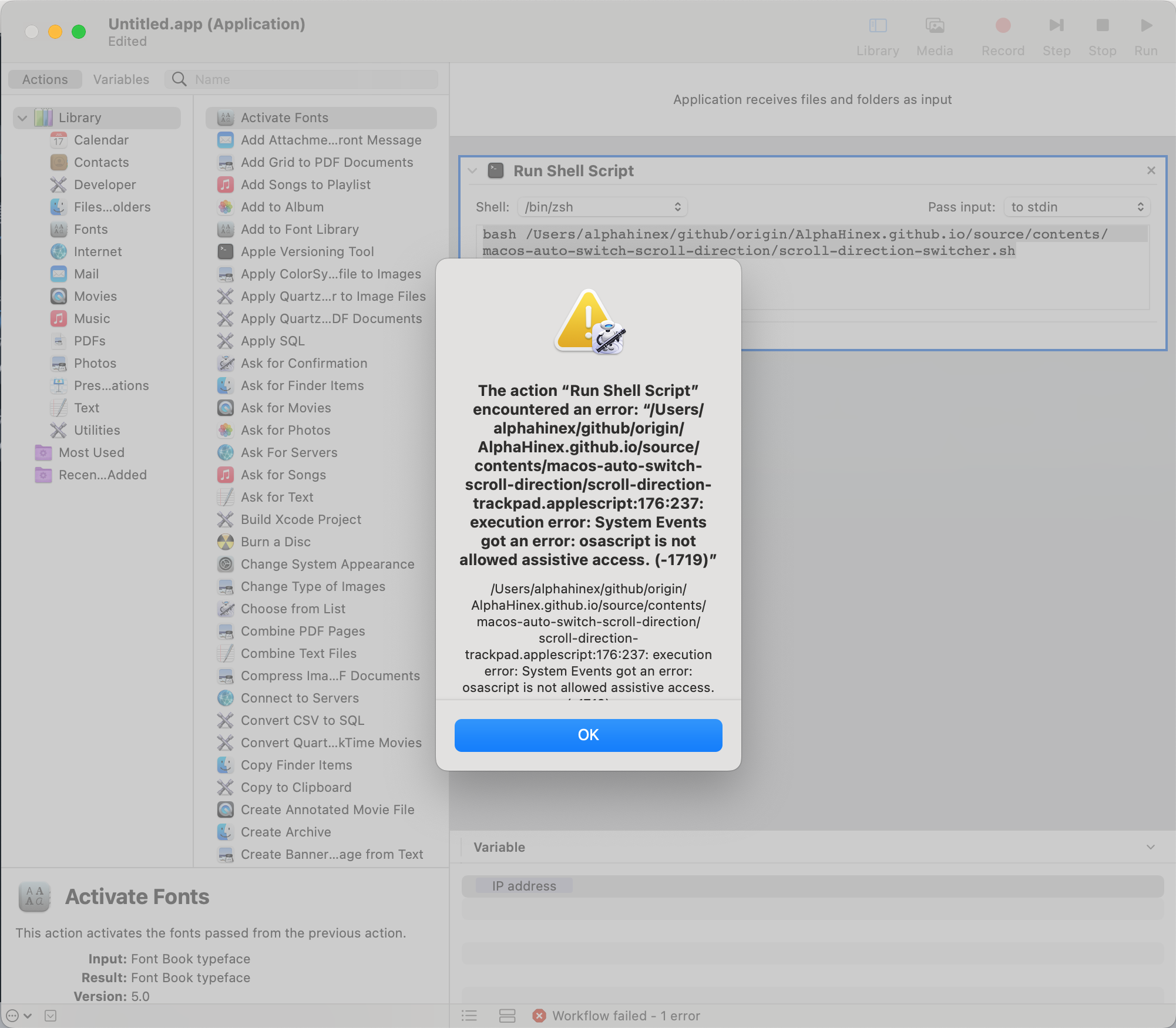
先不用在意,最后给权限就不会报错了。
之后保存应用,如 ScrollDirectionSwitcher.app:
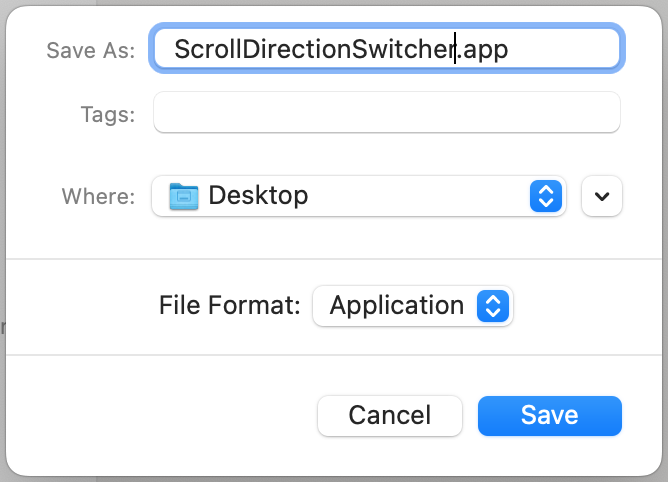
双击创建出的应用,关闭弹出的报错信息后,到 系统偏好设置 -> 安全性与隐私 -> 隐私 -> 辅助功能 中添加刚刚创建的应用:
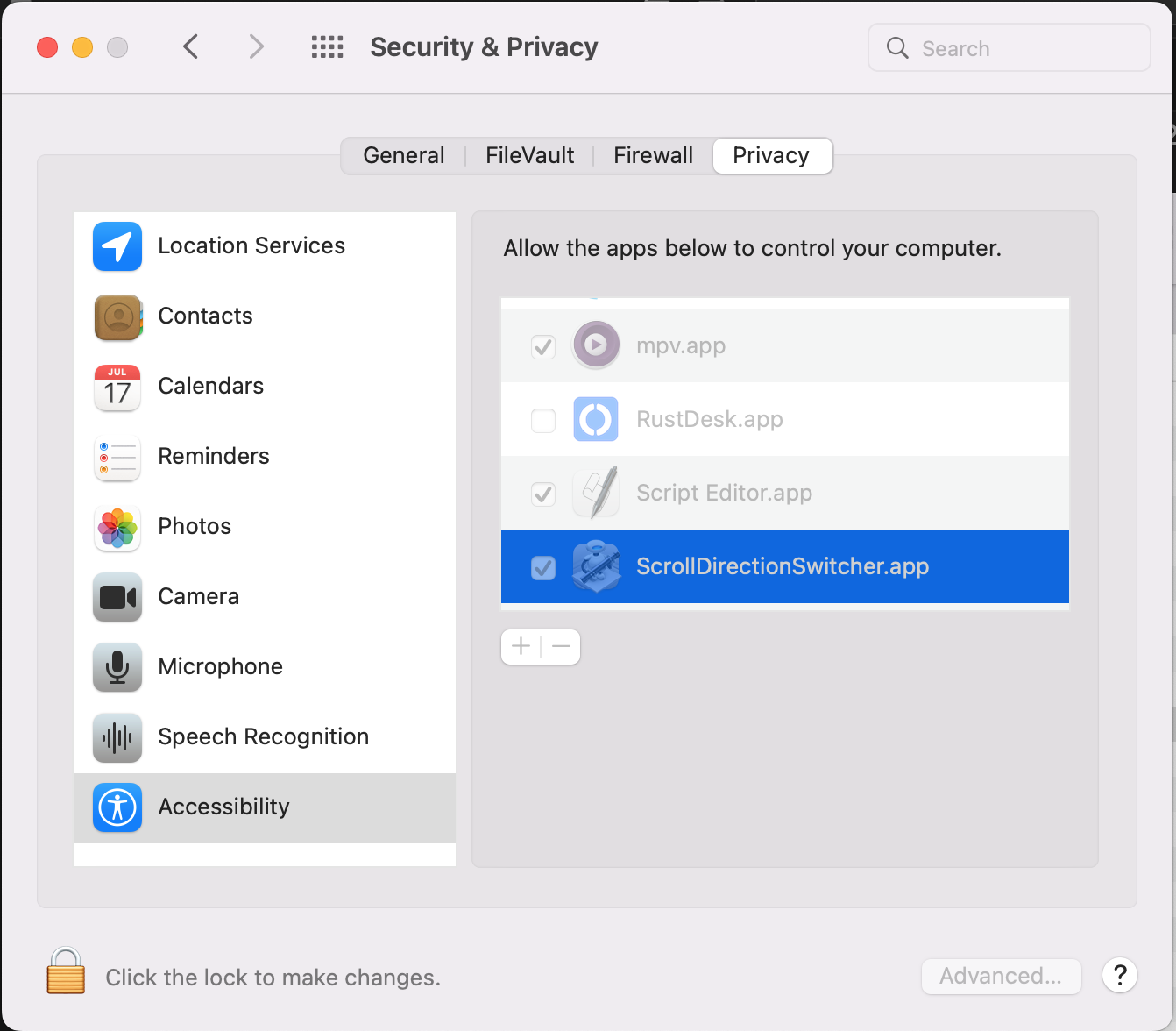
此时,双击 ScrollDirectionSwitcher.app 应用,就可以检测鼠标连接状态并根据结果切换滚轮方向了。
Login Items
在 系统偏好设置 -> 用户与群组 -> 登录项 中添加刚刚创建的应用,这样每次登录后就会自动执行了。
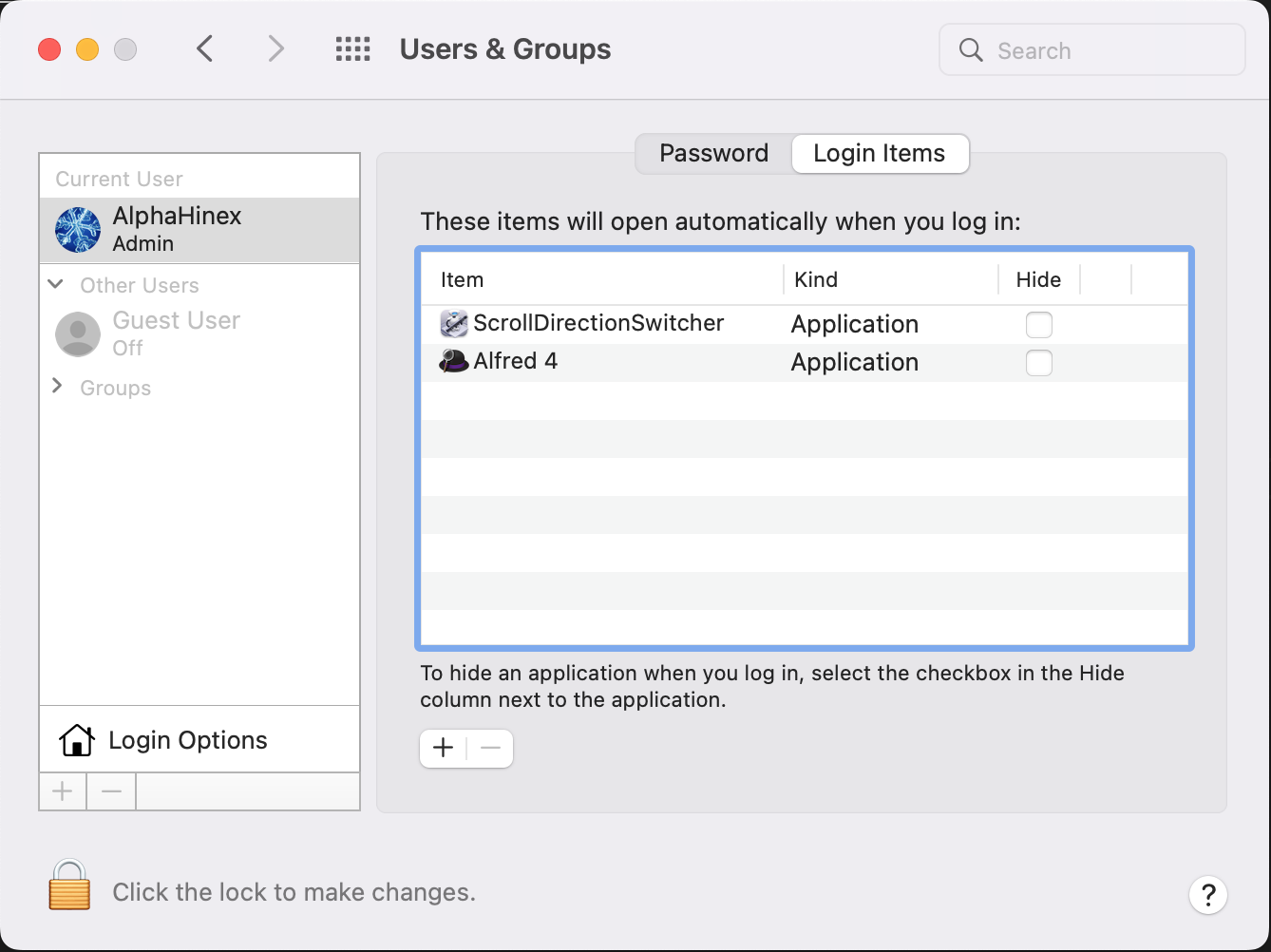
使用 crontab 定时检查
如果还有其他的临时切换工作场景的情况,仅凭登录时检测还不够(比如在登录后插入鼠标设备、到会议室开会等),
可以使用 crontab 定时检查鼠标连接状态并切换滚动方向。
$ crontab -e添加定时任务:
# 每分钟检查一次鼠标连接状态并切换滚动方向
* * * * * /bin/bash /path/to/scroll-direction-switcher.sh注意:使用
crontab执行 AppleScript 时,同样需要在系统偏好设置->安全性与隐私->隐私->辅助功能中添加cron。
AppleScript
关于 AppleScript 的资料并不丰富,官方文档 还比较官方,编写脚本时可能需要借助一些工具。
Script Editor 编辑器
Script Editor 编辑器是 macOS 自带的脚本编辑器,可以在 应用程序 -> 实用工具 中找到。在编辑器中保存脚本时,会自动检查语法错误,并高亮关键字。
Accessibility Inspector
在编写 AppleScript 时,可能需要定位界面中的元素。
Accessibility Inspector 是 macOS(Xcode)中自带的辅助工具,可以查看应用程序的 UI 元素。
可以直接通过 Spotlight Search 搜索 Accessibility Inspector 打开,也可以在 Xcode 中通过 Open Developer Tool 打开。

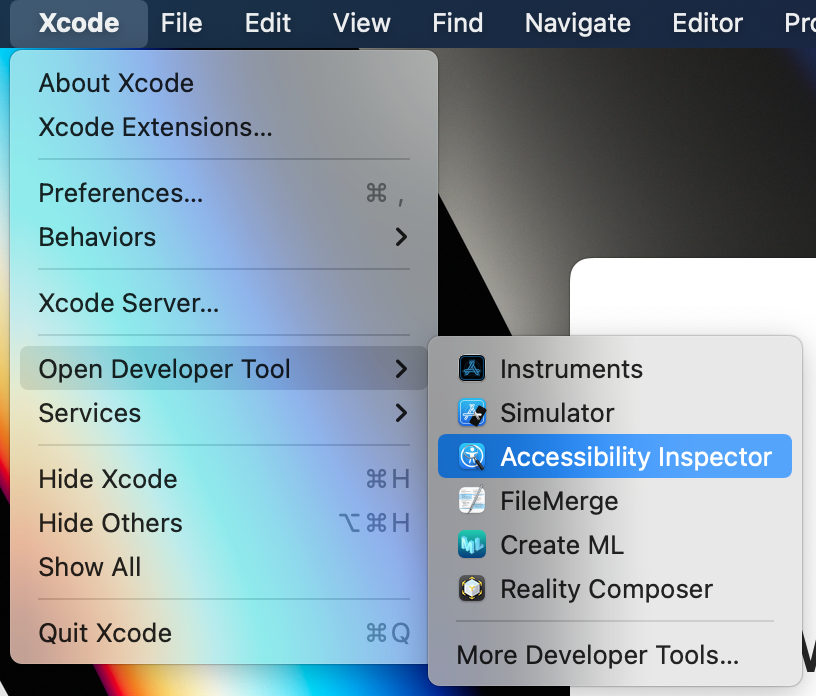
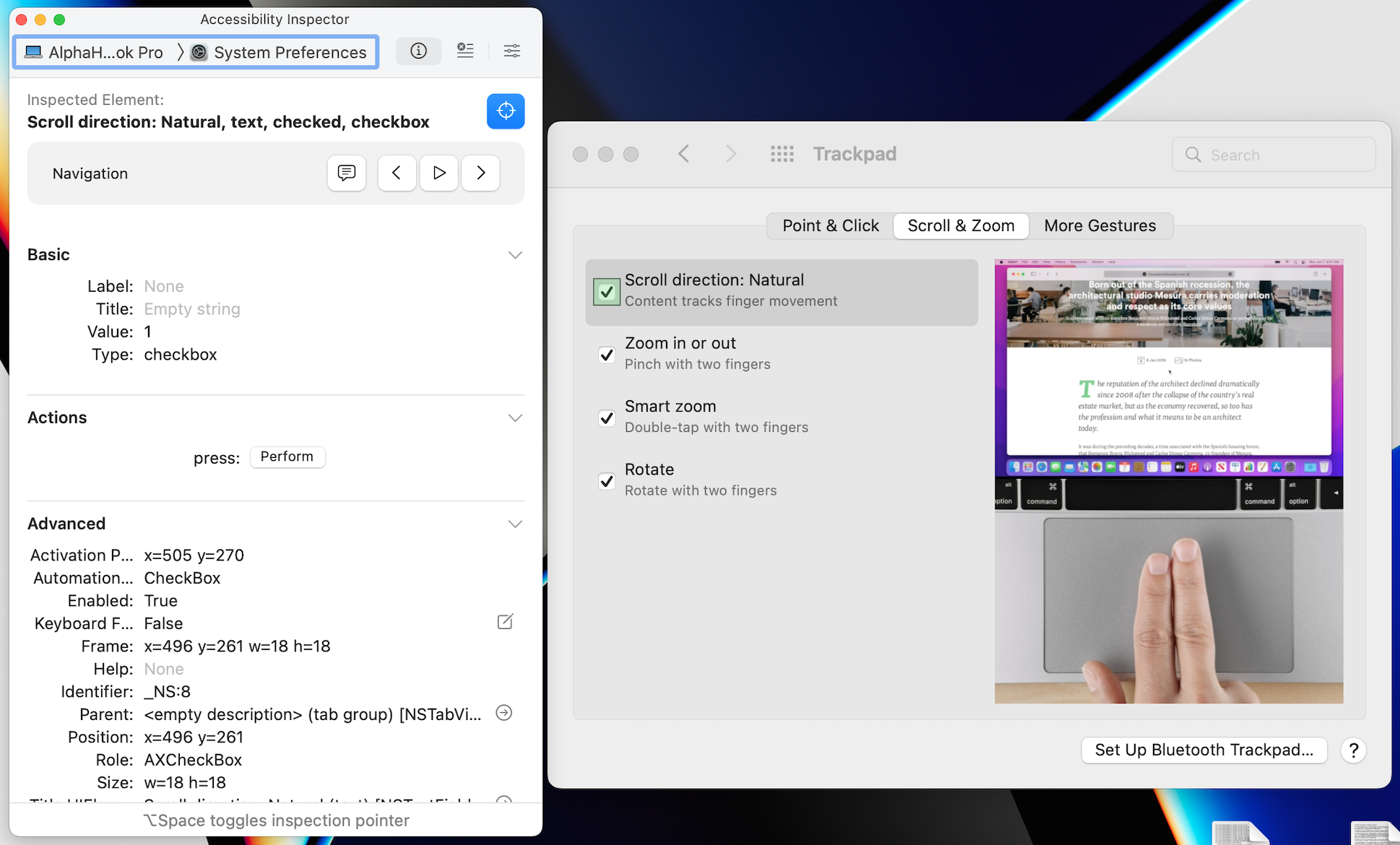
小贴士:在定位元素时,将操作系统使用的主语言改成英文,会有很大帮助。
参考资料
- Scriptable System Preferences
- AppleScript - GUI Scripting and setting checkbox, radio button and field values
- 使用脚本设置mac快捷键–自动化管理MacOSX系统偏好
